Just a day before we published how to manually add Google+ comments on official blogger templates (no additional programming skill is required) very easily and give your blog a fantastico outlook to boost traffic to let the people comment and share every valued post joining Google+ Communities. By the way today we came out with two new codes which let you to implement Google+ comments on custom blogger template. We normally arranged two different codes and we grantee you once first code fails second code must work to give your task handled. Just check them all to do so what you want from this tutorial.


Features Of Google+ Comments:
Google+ commenting system looks like blogger traditional comments but have some certain features and differences. For example:- Post Conversions Increase: When a user will leave comment on your blog, he will see an option(default) to share that comment also to Google+, thus your post conversions rate will get increase
- Get Every Single Comment: The posts you already shared with Google+ will also show up as comment underneath your blog posts in Google+ comments
- Public and Private Comments : Once a reader commented on Google+, and you replied him through your Google+ comments will also show up on Google+ but only to the people who left the original comment to Google+
- Comment Location Simplified: If no comment is shared with you(blog author), then you will not be able to see the comment in either location
- Get Notification Each Time: As the author of blog you will surely get notifications when readers will leave comment on Google+ comments also share your blog posts.
Why You Should Not Use Google+ Comments?
- Only Google+ Users Can Participate: It permits only Google+ users to left comments, so you might loose other users comments. So you couldn't count either how many people are talking about your blog or how social it goes
- Manually Check Notifications: You've to check Google+ notification box for each time and Google+ never informs you anything in your blogger comments that you got every single notification with one click on Blogger Comments
- URL Based Comments: Its one type of URL based commenting system(that's not expected) again if you change URL of post then you will have to lose some left comments
- No Spam Protection: There is no spam protection feature in Google+ Comments so you'll be facing troubles on spammers activity
First: Enable Google+ Comments Box?
Remember: You must revert your blogger profile to Google+ profile otherwise this functionality of Google will not work.
1. Go to Blogger > Google+
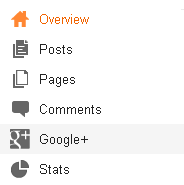
2. Check the box of Use Google+ comments on this blog
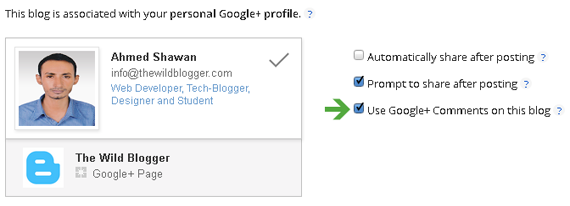
2. Backup Your Template
3. Now search for the following code
5. Search for the following code
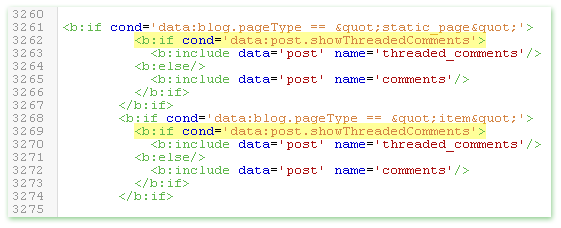
6. And replace it with below code
1. Go to Blogger > Google+
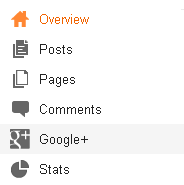
2. Check the box of Use Google+ comments on this blog
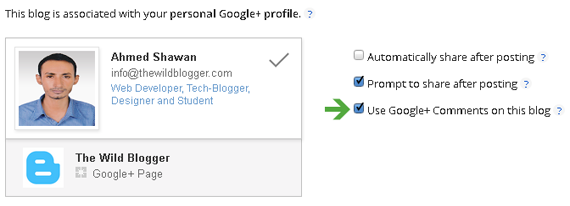
Second: Make Google+ Comments Workable With Custom Template
1. Go to Template Section2. Backup Your Template
3. Now search for the following code
<div class='post-footer'>4. Simply below it paste the code below
<div class='cmt_iframe_holder' data-viewtype='FILTERED_POSTMOD' expr:href='data:blog.canonicalUrl'/>
SECOND PROCESS
5. Search for the following code
<b:if cond='data:blog.pageType == "static_page"'>
<b:if cond='data:post.showThreadedComments'>
<b:include data='post' name='threaded_comments'/>
<b:else/>
<b:include data='post' name='comments'/>
</b:if>
</b:if>
<b:if cond='data:blog.pageType == "item"'>
<b:if cond='data:post.showThreadedComments'>
<b:include data='post' name='threaded_comments'/>
<b:else/>
<b:include data='post' name='comments'/>
</b:if>
</b:if>
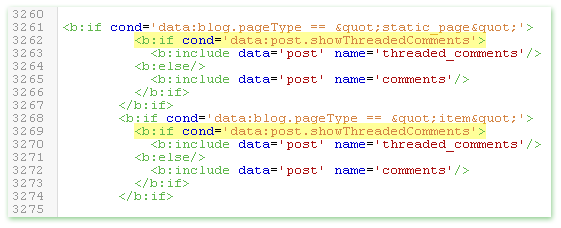
6. And replace it with below code
<b:if cond='data:blog.pageType == "static_page"'>7. Finally hit save and you should see Google+ comments on your blog
<b:include data='post' name='comment_picker'/>
</b:if>
<b:if cond='data:blog.pageType == "item"'>
<b:include data='post' name='comment_picker'/>
</b:if>
What To Do Next?
I think you successfully installed Google+ comments on custom blogger template so your next expectation might be how to enable both Google+ and Blogger comment style together like us. Okey its also possible and most of the blogger users are already using this feature also it works on every custom blogger template without creating no trouble. In our next tutorial we will show you how to implement Google+ and Blogger comments unitedly. Be safer, be smarter and do happier blogging :)







I suspect these instructions are outdated now? Could not find specified codes.
ReplyDelete