Google custom search engine is a Google's product which is used on average many websites(small site or big) to increase user experience, provide visitors to quickly search tutorials, generate revenue associating with Google adsense, reduce bounce rate and give an smart outlook to site's front page. It's easy to create a simple custom search engine but it's a bit difficult to create and manage a productive custom search engine which benefits your site in many ways.
Google custom search engine is a complete handy product which you can make a powerful search engine for your site. Exploring site's content, promoting products through ads, showing highly targeted refinements, showing images, reducing bounce rate, providing higher user experience and making money through ads, all these things are maintained by one Google custom search engine—just you need to know how?

Till now i have discussed the benefits of a productive Google custom search engine, but now i'm going to bring you all a complete tutorial of creating a highly useful and productive Google custom search engine that values your brand. Let's begin.
Creating Google Custom Search Engine — Primary Part
To get started with Google custom search engine first you need to create a simple custom search engine. Earlier today I posted how to create Google custom search engine, now I will demonstrate the detail guide to Google custom search engine.Creating Google custom search engine is easy, just read this tutorial to create your own Google custom search engine.
Setting up, Editing and Managing Google Custom Search Engine — Advanced Part
You have created Google custom search engine, Well. Now Go to this page and Access to your custom search engine.This part covers the advancement of Google custom search engine, major are Setup, Look and feel, Search features, Statistics and logs, Business etc.
Setup
The setup part of Google custom search engine consists of five important elements where one or two are optionals and except them majority are needed to setup manually. No problem I will show you everything and make it easy to understand and configure CSE setup very easily.01. Basics
In your custom search engine basics setup page you will see Search engine name, Search engine description, Search engine keywords etc. more parameters. Where the search engine name defines normally the name you given to your search engine while creation. Search engine description defines simply the description of your search engine and keywords describe the content or subject matter of your custom search engine.Keep Image search, Input search to Switched on
Keep other things default and hit the tab says "Make money"
02. Make Money
With Google custom search engine you can make money when users click on ads they see in your search results connected with your Google adsense account. I would surely publish another tutorial about making money with Google custom search engine up next, so please stay tuned.03. Admin
You can give rights to access your custom search engine account by adding email address. If you want to make another user as admin then hit the Add button and input his/her email address and click on "OK"A notification message will be sent to him/her and the has to verify the link before accessing your account.
User you have added will be able to add sites, refinements, create promotions, but won't be able to add another user and access Make money tab. Learn more.
04. Indexing
Google custom search engine will show you the basic status of currently indexed pages. Below defined the other three terms to index URLsSpecific URLs: Where you can add specific URL of your site, one per line. Your site must be verified with Google webmaster tools. If you want to request for removal any URL then use minus value "-" before any URL such that
-http://www.mysite.com/my_expired_page.htmlGoogle custom search engine may take long time to index your current updates or remove pages that are expired or manually removed by you. In such case Specific URLs can help to keep updated your Custom search engine.
05. Advanced
Your custom search engine consists of "Annotations" and "Context". Annotation specify which are included or excluded in your custom search engine, and Context specifies a complete search engine from "Look and feel" to "how annotations should be used"- CSE Context: With CSE Cotext you can upload, download and view your CSE definition context file in XML format.
- CSE Annotations: With CSE Annotations you can upload, download or view your CSE annotations in XML or TSV format. Learn more
- Annotations Feed: You can test your feed by using the developer console
Your Custom search engine Setup part is almost content and hope you have understood till now, then proceed to "Look and feel"
Look and feel
Look and feel consists of four different & important options for your custom search engine. Below are demonstrated about them elaborately01. Layout
Layout is simply the style you want your Custom search results to be appeared when a user hit the search button. There are seven more styles to show search results. Different people choose different styles but the most popular styles are Overlay, Full width, Two column, Two page and Google hosted. Read below about all the stylesOverlay: It displays the results like a popup box, normally we see after landing on any page.
Two Page: It shows the search box on one page and results on another page. You will be provided two different codes, when codes of search box will go on your site's front or any specific page you want to show search box, and codes of search results will be embedded on any specific page you want.
First you have to create a single blank page typing URL like http://yoursite.com/search-results.html or http://yoursite.com/p/search-results.html(in Blogger)
Then click on Save & Get Code. You will see a button says "Search Results Details", just hit that button and type your URL of search results page you create earlier. Also type a query parameter like "q" or any character you want.
Then you will be provided two codes (Search box and Search results). Search box code will go on sidebar or anywhere you want and Search results code will be embedded on HTML textare of that page you created earlier for showing search results.
Now you're connected Google custom search engine with "Two page"
Full width: It displays both search box and search results in one column.
Two column: It displays the search box in one area and search results in another area
Compact: It displays search box and search results in compact form
Results only: Your search box will be remaining on one page and results on a single page, like as "Two page" mode
Google hosted: Your search box will be on your webpage and search results will appear on a Google hosted page. You can open the search results by "New window" or "Same window". We strongly recommend you choosing "New window" since it will keep your page window fixed without destroying users attention over your page content.

Now choose the one Layout you wish and hit Save button
Image Search: There three different styles for image search. You can choose anyone and hit Save buton
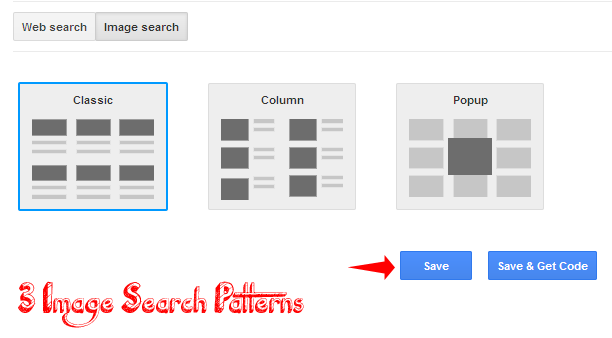
Finally hit the button says "Themes" and configure following, that is interesting setup.
Note: You can check the functions of every different layout, since there is a default Custom search box on right side of that page. After selecting any layout it changes automatically, simply type any keyword(related your site search) and hit search box. You will see the demo by search results appearing.
02. Themes
Out there seven different and colorful themes for Google custom search engine. It can be applied on search box and search results materials E.g. search title, description, url, numbering, tab, refinements, promotions etc. parameters.By choosing any theme you will see the Live demo on right side of that page, you may check by typing any keyword and hitting the search button.
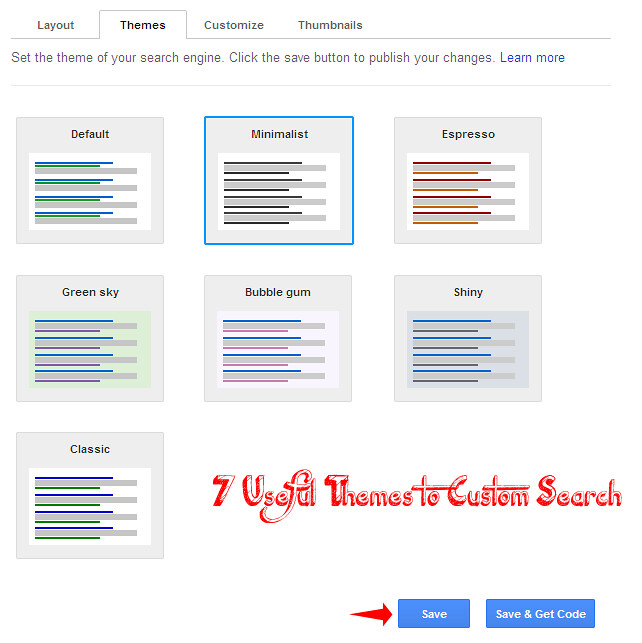
We highly recommend you to choose the theme for custom search engine that can perfect suite and blend with your website template for better user experience.
03. Customize
Customize option lets you to select different colors for search button, search results materials E.g. search title, description, url, numbering, tab, refinements, promotions etc. parameters.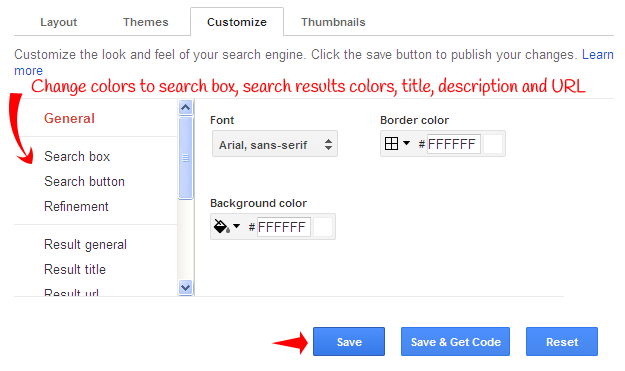
We again recommend you to choose colors that suite and blend with your website theme.
Note: When customizing your search engine you will see Demo right below the setting options.
04. Thumbnails
Default setup for every custom search engine, once you hit the Image search "On" then it will be automatically setup.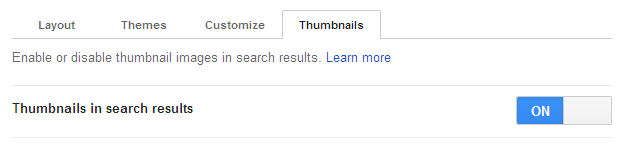
If you don't want to show images with your search results then keep if "Off"
Search Features
Search features are another most important part of Google custom search engine. By defining this option correctly can boost your search results productivity more and getting higher engagement by users. Lets' see how better you play with this option01. Promotions
Promotions are the specific link that can be shown above search results for specific keywords. You may be aware that when you search for any results on Google typing any keyword you see something called "Ads by Google" and under this text there are several Titles, description and Links. These are the ads maintained and delivered by Google adwords. And this shows only when a user type those keywords where Adwords advertisers are bidding and competing.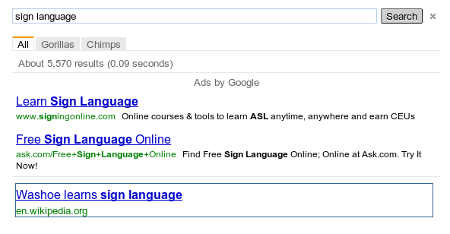
Likewise this you will create your self promotions by Google custom search engine. You can create multiple promotions defining specific keywords likewise Adwords advertisers, Interesting? Let's see how can do it.
Enable promotions: Hit the button and switch to "On"
Enable promotions inside Autocomplete: Also hit the button and switch to "On"
Now you will see there is nothing promotion added to your Custom search engine, to add a new click on the button says "Add"
Now every box with star mark must be filled in order to complete this process. I will define everything just read below
Promotion trigger queries: Here type your targeted search strings by whom your promotional ads will appear on search results. You can triggering queries, comma seperated, max 100 queries, max 500 characters
Regular expression: Tick this box so promotional ads can be shown for mixed keywords like
Make money and Money money freelancingYour ads will appear for both the keyword and a single keyword Make money freelancing which covers both Make money and Money money freelancing
Promotional title: Type your promotional title, max 160 characters
Promotional URL: Type promotion link e.g. http://www.example.com/promotion, max 2000 characters. It should start with http:// or https://.
Promotional description: Type promotion description, max 200 characters
Thumbnail image URL: Promotion thumbnail image URL, support GIF, JPEG, or PNG. Images will be resized to fit in a 60X60 box
Promotion start date: Select any date when your promotional ads will appear on search results
Promotion end date: Select any date when your promotional ads will close on search results
Finally hit "OK" and you're done!
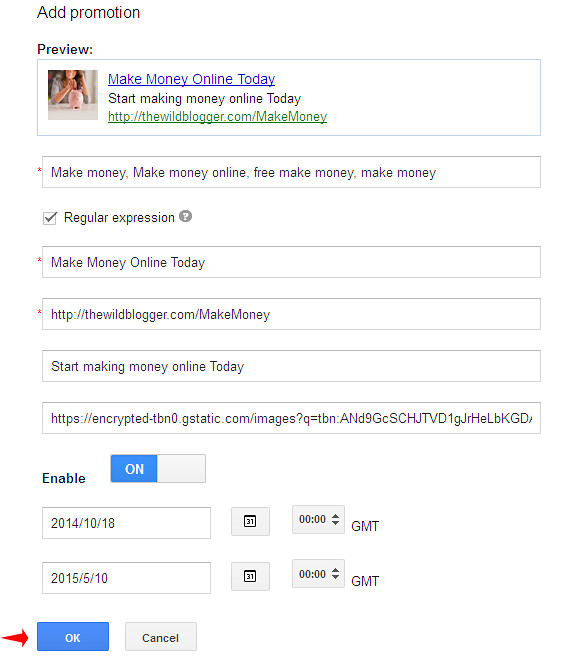
You can lead multiple promotions.
02. Refinements
Refinements are the label or keywords which can be appeared after "All results" in search results pageTo add a single refinement hit the button says "Add", now type any refinement name, e.g., lectures, pets, dogs
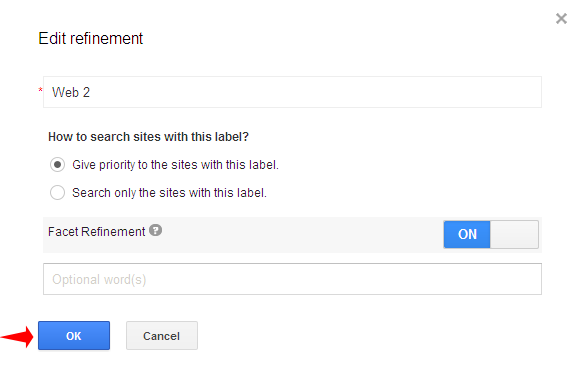
You can also enable "Facet Refinement", If enabled, it will be considered for getting top 3 refinements to be shown in facet OneBox on results page.
03. Autocomplete
Autocomplete is just like Google instant which works when we type any keyword on Google search box.To enable atucomplete feature with your Google custom search engine simply hit "ON" and add your autocomplete suggestion terms by hitting "Add" button
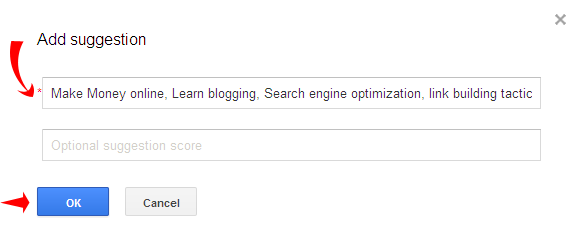
04. Synonyms & Advanced
These are optional setup and don't necessarily take action as a regular user.Statistics and Logs
Statistics and Logs shows you how many searches are requested by users by today, week, month or year. Where blue drags show "Web search queries" and red drags show "Image search queries"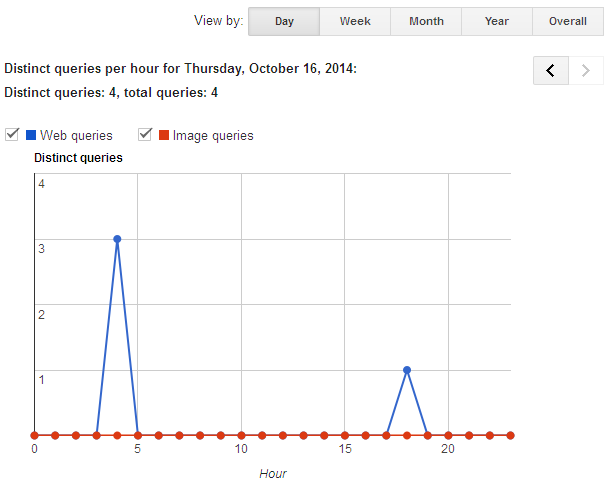
Business
If you host certain business or organization which is recognized as exempt from taxation under section 501(c)(3) of the U.S. Internal Revenue Code. Outside of the U.S., this is available to charitable organizations as defined under country-specific regulations or requirements.Then you may enable this feature to stop showing Google ads in your search results, or disable this feature if Google is not able to confirm your organization status.
Get Code For Custom Search Engine
Once you successfully created your custom search engine, then click on Setup and hit on "Get code" button. Then copy code and paste on your webpage.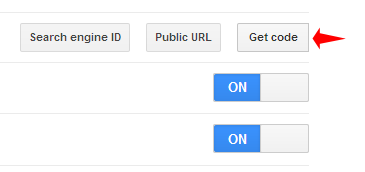
— Help Desk
I think you have understood the whole tutorial and create a productive Google custom search engine which can enhance your site's user experience and help users to navigate content so quickly. I think every blog should have Google custom search engine as there are lots of positiveness of this product specially reducing bounce rate of any site.Apart this they have resource pages like Help center, Help forum, Support, Blog, Documentation etc. more resources for getting instant support. I think this tutorial has covered maximum points so you don't need to hang over those platforms.
If you find any problem regarding this tutorial don't forge to share this with me, I will make everything clear for you.




0 comments