Over 1.2 billion Facebook users always bring a headache that is "Facebook Account Hack" as the #1 ranked social networking website creates biggest flow of traffic, audiences, readers even customers to websites, facebook pages, groups and profiles. Since the ratio of being Account Hacked in Facebook is rapidly growing by past few years when hackers have understood the gravity of Facebook pages, likes and making huge money online. Hackers target is to snatch login credentials out of the real user using deceptive activities like phishing, password decryptor softwares, and different spammy links being thrown off the account holder. Countless Facebook accounts are hacked by using these methods every day and fortunately many of them can be possible to secure or rescue their account by enabling security settings anyway.

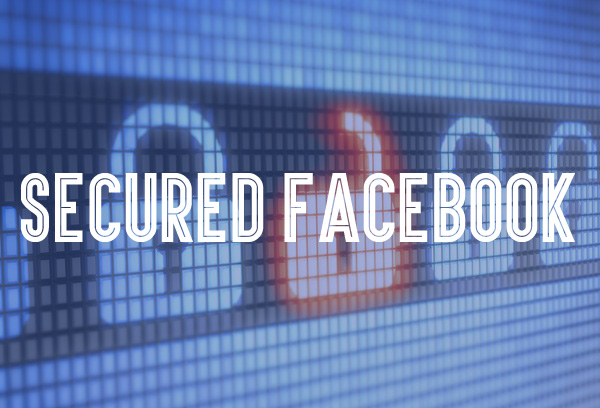 |
| 11 Ways to Secure Your Facebook Account from Being Hacked |
Today's of this article I will share a useful guide of securing your Facebook account by 11 steps which you might know earlier or may not. I think this article can help you to create an extra more security layout across your Facebook account and keep Hackers off reaching your Facebook Account.
1. Ensure Secured Facebook Log in
How many times you have logged in Facebook? do you really count it? or I think it's impossible to count since the number would be countless time. So when you come to login Facebook account you would see a simple check box says "Keep me logged in" right?This option enables anyone to login your account data from the same PC or device you logged in earlier just by typing email address and automatically password would be typed in and then easily that person will land on your Facebook profile.
 |
| Ensure Secured Facebook Log in |
2. General Account Settings
In general account settings option we need to handle two settings to make our Facebook account secured and private. These settings are...2.1 Password Settings
I think over 1.2 Billion Facebook users have a headache about their password since 99% hackers target is to find out secret password of a target Facebook user by means of different activities like phishing, Password Decryptor software, spammy messages sent through email etc. etc.But to hackers off finding your secret password even wreck their brain to get hint of your password there is no alternative of using a complex and unnatural password digits.
Before suggesting you the format of a complex password I want to show you some ideas of the worst and naked password formats that are used by years after years by millions of accounts and now they're being called dead password by specialists.
TheFinanser.co.uk has posted "The 25 Most Common and Worst Password Ever..." in a post where top 15 of the worst passwords are:
123456, password, 12345678, qwerty, abc123, 123456789, 111111, 1234567, iloveyou, adobe123, iloveyou, trustno1, Admin, 1234567890, baseballto access the whole lists please head over this article. There are still some other articles to locate worst passwords
The 25 most common passwords of 2012
"Password" unseated by "123456" on SplashData's annual "Worst Passwords" list
Now you have got some ideas of most common and worst passwords ever on internet. So how you can create super stronger and mighty password that can't be easily guessed. Below are some of the formats of complex passwords
- A complex password must be in 8 characters and not more than 50 characters
- Using both upper case and lower case letters
- Including at least symbols i.e. ! # $ @ _ + , ? [ ] . -
SueIm@#15%mycarTo enable password settings navigate to Settings > General > Password(click edit)
Ngpets&*$%1777
Hover!@#$1617
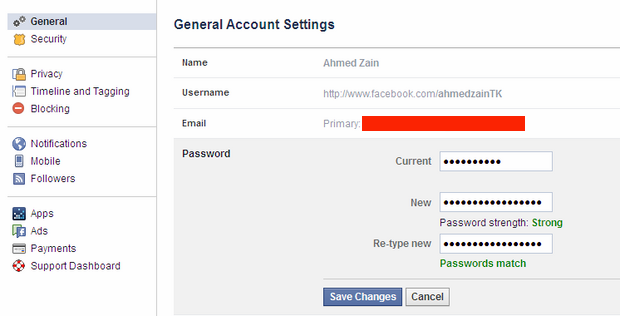 |
| Password Settings |
Finally hit "Save Changes" and you're done!
2.2 Download Your Information
You may be on facebook over years so you have much data regarding photos, videos, texts, images, and much more stuffs. So these are in a range of archive in Facebook directory. You can download this archive simply by downloading a copy of your Facebook data.You're still on General Account settings so click on Download a copy of your Facebook data.
Now click on Download Archive and Facebook will send you an email with archive download link.
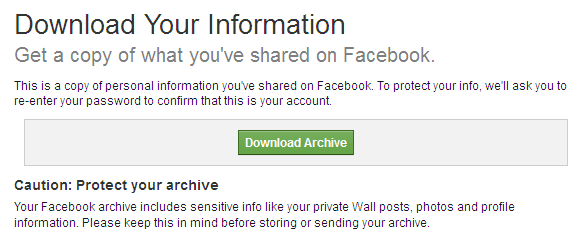 |
| Download Your Information |
3. Security Settings
Security settings constitutes of following most important security options such as:3.1 Login Alerts
In Login Alerts you have three most important options to keep secured your account. To get alert when anyone logs into your account from a new device or browser.Notification: Check the box "Get notifications" so if anyone else tries to login your account Facebook will inform you instantly by showing browser name, computer operating system and the time to make your investigation more easier.
Email: Check "Email login alerts to yourmail" this feature will enable you to get instant email from Facebook by the same attempts of hackers
Text messages: Click on "Connect your phone number" then type your phone number and click on "Continue". Facebook will send you a confirmation which you need to insert in the box and confirm your mobile phone number. After your mobile number is successfully confirmed click on "Turn on text notification" also set share your phone number with: "Only Me" then hit on "Save Settings"
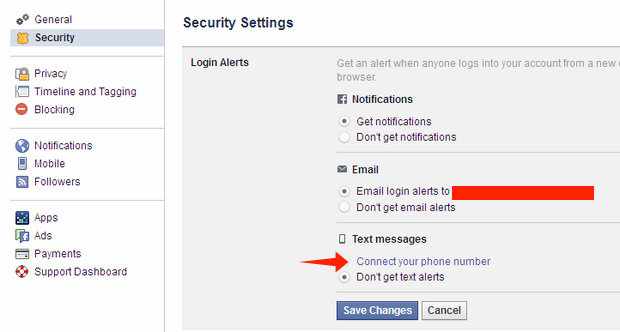 |
| Login Alerts |
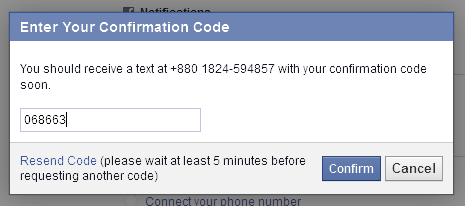 |
| Enter confirmation code |
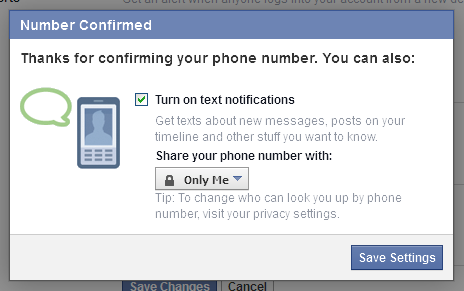 |
| Number confirmed |
Finally click on "Save Changes" and Login Alerts settings are successfully done!
3.2 Login Approvals
Login Approvals is an extra layer of security that uses your phone to protect your account. To enable Login Approvals settings click on Edit and choose "Get Started"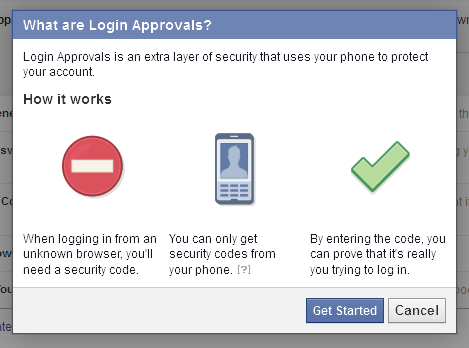 |
| Get started with login approvals |
 |
| Choose your device and continue |
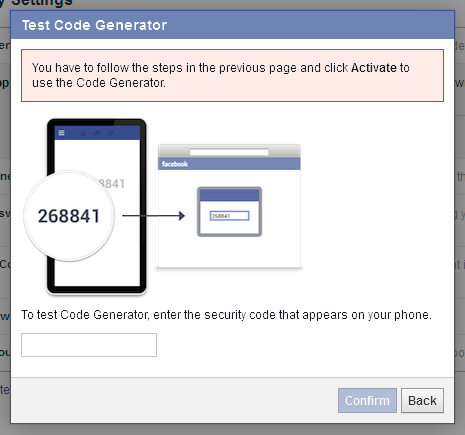 |
| Test code generator on your mobile phone |
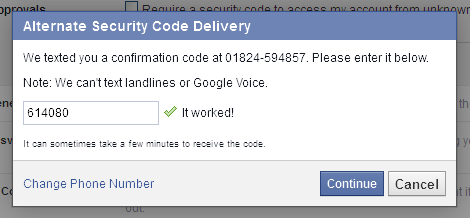 |
| Alternative security code delivered to your mobile phone |
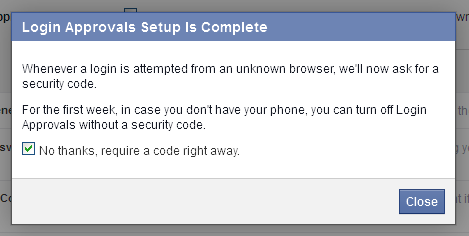 |
| Login approvals complete |
By doing this you have successfully enabled "Login Approvals" settings
3.3 Code Generator
Code generator is the same process like "Login Approvals" you just need to login using mobile device and request for generating a security code. This option will help you to reset your password or to generate Login Approvals security codes using Code Generator.3.4 Trusted Contacts
Trusted contacts allow you get connected with those friends you feel your real friend and reliable on Facebook. This feature will help you to get back on the site if your facebook account is hacked or you've forgotten your password somehow. Add a few trusted contacts (you need to add at least 3 people) and you're done. |
| Trusted Contacts |
4. Privacy Settings and Tools
In Privacy settings and tools we have only one option to handle to make our account secured. On Privacy Settings and Tools Navigate:4.1 Who can see my stuff?
In "Who can see my future posts" tagline click on "Edit" and choose "Friends" so any of your personal stuff can only be viewable to your friends not public even though you can fully private this option by choosing "Only Me" hitting more options.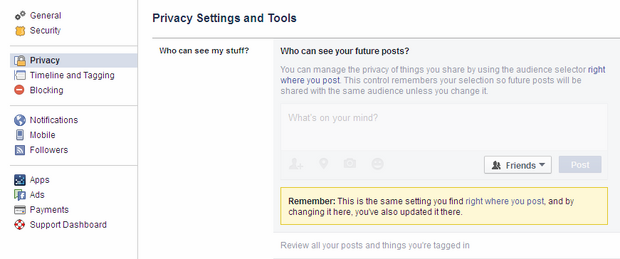 |
| Who can see my stuff |
5. Timeline and Tagging Settings
This option is important to keep secured your Facebook account because when hackers land on your timeline they will search for different stuffs that can help them to make hacking easier. But making this setting properly you have kept all your timeline history private and shared only with your friends. So on Timeline and Tagging Settings Navigate:5.1 Who can see things on my timeline?
You will find this tagline "Who can see posts you've been tagged in on your timeline?" so click on "Edit"Now choose "Friends" instead of default "Friends of Friends" so you have additionally made private your timeline since your friends have many friends(including hackers also) and they have rights and full access to see things on your timeline but now those friends are unable to see content on your timeline.
 |
| Who can see things on my timeline |
6. Manage Blocking
Manual blocking helps you to block any user you feel nasty or useless in your area who specifically add no value to your posts but doing spam. So you can block those stupid users who may be tended as hackers also. On Manage Blocking Settings Navigate:6.1 Block users
In Block users tab type any name or email address you know that user personally and hit "Block" button so that person can no longer see things you post on your timeline, tag you, invite you to events or groups, start a conversation with you, or add you as a friend. This is recommended that you do not include apps, games or groups you both participate in.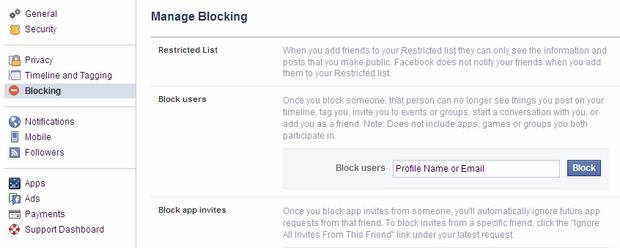 |
| Block users |
7. Always Use Your Own Device to Log in Facebook
This may appear when you're out of home and have no device with you but want to check your Facebook account, so what do you do in this situation? You may have friend right that place or you have found any cyber cafe near. So you asked for a mobile phone to your friend or rushed to that cyber cafe to check your Facebook account.But remember, do you trust your friend's computer or mobile or the cyber cafe's PCs are trustworthy? may or may not. So what you can do now? you have two options in this case (1) If you already setup mobile confirmation in Security settings then you can login from another device but Facebook will send security code to your mobile and you have to put that code before logging in from your friend's mobile or cyber cafe's computer. (2) Do not check "Keep me login" also don't click "Remember my Password?" though browser may ask you this question.
So you can use Facebook from another device but very careful when you will perform these actions and you must "Sign Out" to secure your account.
Note: For best practices I recommend you to avoid using another device to login your Facebook account.
8. Beware of Adding Friends Who are Trustworthy & You Know in Real Life!
In your Facebook friends list do you trust all of the friends and you know them in real life? You may add multiple users in friends list but you don't know them all, even you don't know who has real Facebook profile or who runs Fake Facebook profile. You may be lured for any Profile Picture and requested him/her friend invitation but you have to scrutinize very carefully about that personality before inviting.My recommendations in this case to know about your friends A to Z, don't add people blindly in friends list or accept friend request from any anonymous(deceptive) users because who knows hackers can be your friends and you don't know them but they will sure infect you if they have real intention.
9. Beware of Logging In Using Facebook Oauth Service
There are lots of third party apps available on internet who allow quick sign up service once you have Facebook, Twitter, Google+ or LinkedIn account. They need to access your personal social profile and accept authorization before logging in. In Facebook they offer "Oauth" service so you can sign in using third party app easily.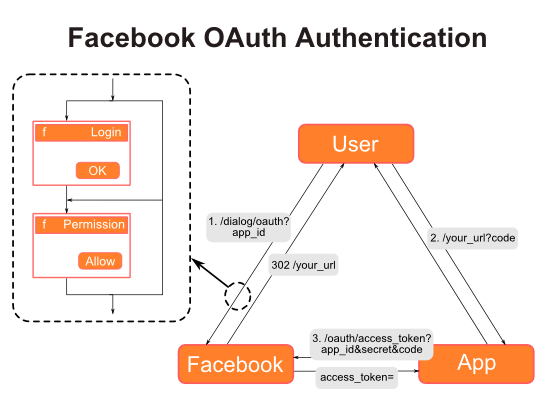 |
| How Facebook OAuth Authentication Works. Image: tungwaiyip.info |
My recommendation is that you must not sign in using Facebook "Oauth" service with third party app if you think it's not any reliable or secured service rather sign in using general email ID and password.
10. Connive Spam Links
You may know the activities of Phishing, or Password Decryptor software which need a simple email address to easily predict a password and a hacker can login that account. Phishing is such an activity which sends a notification message through email from any website having a form of inputting Username, Email address, Password of any specific account and Password Decryptor software needs a specific platform i.e. Facebook, Twitter, Google+ then email address and it can predict password of any specific profile.You don't have any control on Password Decryptor software but remember this attempt would be abortive if you can strongly secure your social profiles but you have full control on Phishing.
 |
| Security on Facebook |
Before responding any phishing email I recommend you to go through the whole email template you must get at it's a phishing email and delete that email without responding.
Note: To get any instant security tip visit Security on Facebook




0 comments