To every business Google Maps is very popular place to easily reach out over millions of people world wide very quickly through Google Web and Local Searches. Today Google Maps is a complete workspace for service providers where they can easily meet their businesses over thousands of customers(at local time) with real life online business experiences. To inbound marketers Google Maps is also an active way to easily drive traffic up their targeted pages. Most of the people today search for businesses online than anywhere else, so it's important that you make sure your local business listing.
Google Local listing is more valued than a paid online business advertising program where you can register for multiple businesses at a time with only one Google account and all other accessories are totally free in Google Maps for a business accreditation. Google Maps users also can connect Google Pages with their accounts so that it will make customers more flexible to communicate the vendors quickly and simplify transactions.


To make sure enlisting your local businesses also how to get approved with Google Places for Business today we'd show you all a demonstration with detailed guide of Google Business and how to participate for free. All you need just a verified Google Account(Gmail account) and your registered business that you want to enlist and advertise with Google Maps. So Let's Begin
Google Places for Business?
Google places(prior known as Google Maps) is a web mapping service application and technology powered by Google Inc. It provides map-based services, including the Google Maps website, Google Ride Finder, Google Transit, and Maps embedded on third-party websites via the Google Maps APIs.
Google Maps is a free web business enlisting service via Google Places for Business. It allows people to find for exact business that they're needed from local searches on Google maps. It also allows users to integrate their businesses with Google Pages so that people can connect the vendors on both Google Maps and Plus Pages. In Google Maps your businesses may be enlisted by “Search Engine Google” otherwise you have to add manually. Google allows you adding multiple businesses at once but you have to verify your businesses individually with registered Pin that Google will send your business location. Google also offers each business to enlist their search directories for free as well as locally targeted advertising through AdWords Program.
Now you can easily setup your local business listing which is an easy way to maintain an online presence even if you don’t have a website. You can visit Google Places anytime to edit your information or see how many people have seen and clicked on your listing.
You can make your listing really shine with photos, videos, custom categories, brands you sell and how to find parking, and coupons to encourage customers to make a first-time or repeat purchase.
Today we'd show you all a trial of enlisting a business with Google Places for free so that you can do it for yourself and enlist your registered businesses (Even if it's multiple in quantity)
What You All Need To Enlist Businesses With Google Places?
To setup your local business with Google places you will be needed the following stuffs.- A verified Google account (i.e. Specially your Gmail account)
- Your Business Name
- A short description about your business
- Operating hours of your business
- Address of your Business
- A contact information (Phone number, Website URL, Email address)
- A logo or image of your company that entirely represents your business (i.e. some of the people use a picture of their office, store or restaurant)
- A coupon or special offer you want to advertise (Google also lets you add a coupon for FREE if you want)
#01 Setup Your Account
1. To setup a new account with Google Places go to Google Places Official Site2. Now you need to login with your Google Account (Remember: Your Google account will be used as Google Places account because Google offers “One account all of Google”)
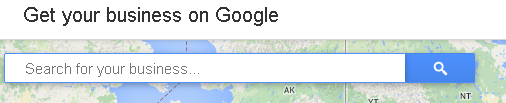
3. Now on the tab find for your business (i.e. Simply input a keyword and hit search box)
4. Some several businesses will appear and you might find your local business there (If it was enlisted earlier)
5. Once you didn't enlist your business and hit "No these are not my businesses"
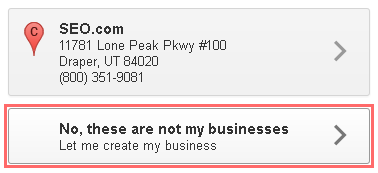
#02 Enter Your Business Details
Google Places identifies several local businesses for your automatically online but if you didn't enlist your business with Google Places earlier you will not see it anymore so you need to manually add it. To add a new business you will certainly need some informations we mentioned earlier.
Now completely fill out the necessary information
1. Your Business name (Give a name of your local business)
2. Country/Region (Mention your country or territory)
3. Street address (The address which will drive the consumers directly to your business)
4. State (Where your business located)
5. Zip code (Your local zip code number)
6. Phone number (You business main phone number)
7. Category (Pick any category on your business, so that people could find you with simple search on Google Maps)
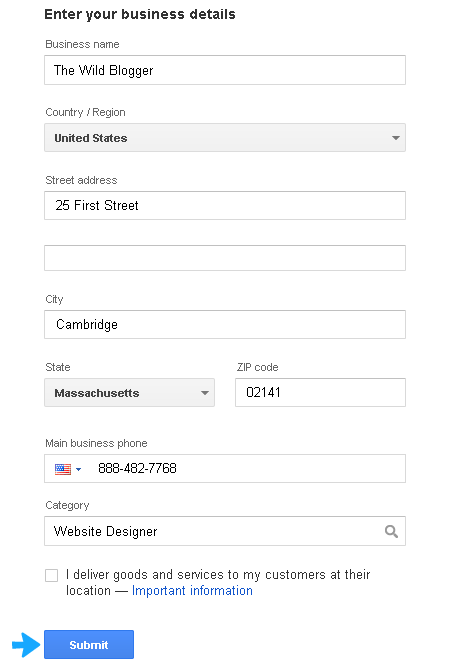
#02.a Service area businesses on Google
If you serve customers at their locations, you can simply designate yourself as a service area business in your listing editor. Beneath your business details select the checkbox of "I deliver goods and services to my customers at their location"
You may also designate to serve customers at your business address simply checking "I also serve customers at my business address"
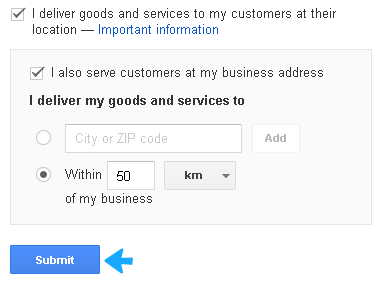
1. Now signify the length of serving area from your business to customers either mentioning city/zip code or length in miles or kilometers
2. You can checkout more about service area businesses on Google support
3. Finally hit Submit
#03 Verify by Postcard
Using Google Places for business which will help you to get your targeted business found on Google easily. It also allows you to connect with your customers and let them know the latest information about your business. Google offers each business to enlist their search directories for free as well as locally-targeted advertising through AdWords program. So you will get the opportunity to give your customers deals or discounts through Offers program.
That's why it's strictly mentioned by Google to verify each business by Postcard that will appear in 1-2 weeks at your mentioned street address
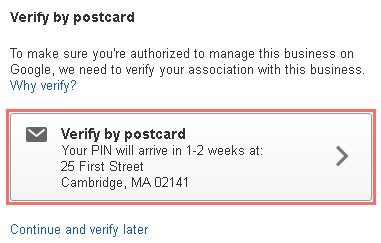
1. Now click on Verify by Postcard
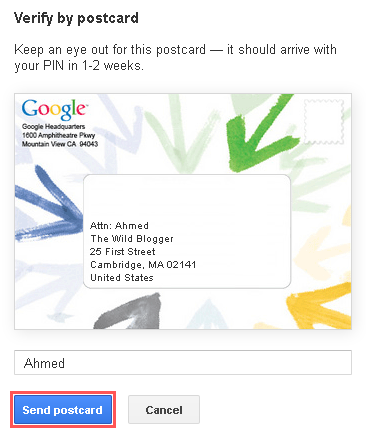
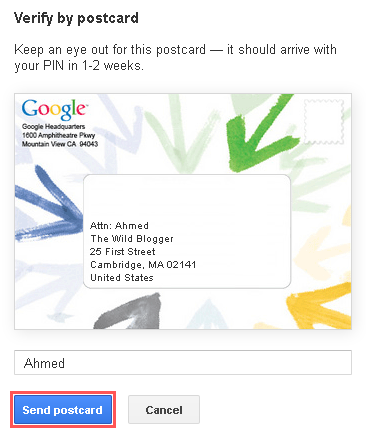
2. Here you need to provide an Optional contact name and hit Send postcard
3. Now you could see following Notification
We will now add your business to GoogleYour business will appear as unverified until you use your PIN (don't delay — it's only good for 30 days).
4. Hit Continue
#04 Fill In Your Business Profile
Your local business yet not complicated as you see it's 50% done so you need to modify it more. To make it 100% completed you simply do following steps
- Business Photo: You need to add your business photo first → Click on Add Photo → Upload photo from your hard drive → Hit save
- Operating Hours: Now you need to provide the operating hours of your business → Click on Edit (Next to hours) → Pick your weekdays and signify the exact time you could serve your customers and hit save
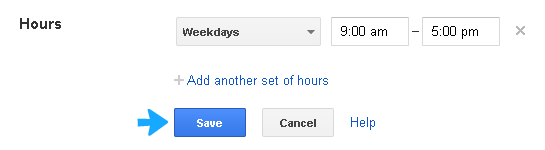
- Business Description: The most important factor before to get your business approved by Google is to provide a quality description that can fully assign your business and help people to understand your services of business. To activate description for your business click on edit (next to description) → Now provide a short description about your business and hit save
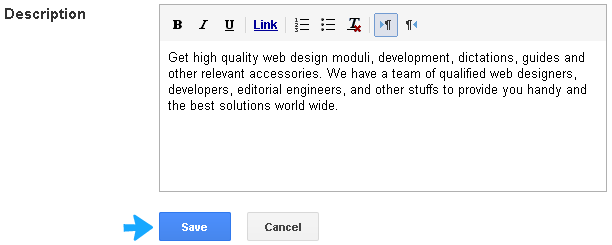
Now you can see your profile is 87% complete and only one thing is to verify your business with Google Places. To make it verified please read below
#05 Google Business Verification [Final Step]
Google will not enlist your business on Maps Program until you verify your business. You have to verify your business from your business profile dashboard where you will see a blue tape says
Google has sent your PIN to you. Request another pin Enter Pin

It may take up-to 4/5 business days to appear the pin your given business location. Once you get your pin you can add it manually clicking Enter Pin from your Google Places Account
1. You will be certainly represented the following page
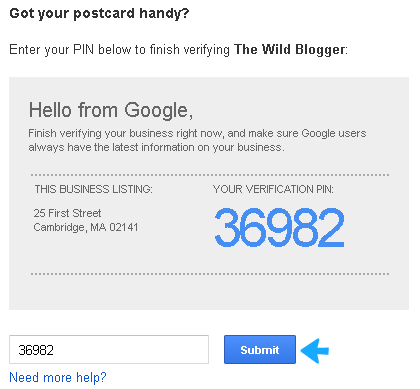
2. Now enter your 5 digits of your pin and hit Submit
Congratulations:
Now you successfully added your local business on Google Maps with Google Places for Business program.
Note: Please try to choose standards of a local business that should be because “Your edits may be reviewed for quality before being published live on Google Maps” Learn more.
Now you can add multiple businesses with Google Places as it allows marketers to give consumers a good user experience in addition it costs $0.00 to enlist a business ever for free. Now you can establish a good online presence of your businesses with Google places being valued by customers and other clients.
Good luck!




0 comments