Creating a website is dream to many of newbies who just have entered the internet world and get to work together with fundamentals from scratch. To create a website there all we know we need a hosting space [where our website resources like content, design, database, and other things are to be stored] and a domain name [which will give address to our website] provider. You can get most affordable hosting package from HostGator with [25% OFF] and domain name from Namecheap [use Coupon code "RAINYDOMAIN" to get special discount] to create your business website right now.
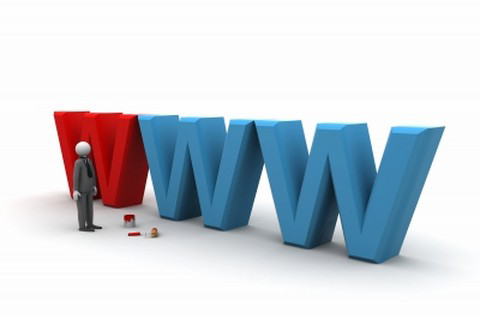
Anyway today by this article I will show you all how to create a website with top level domain .com, .net or .info absolutely free for 1 year and then you have to pay $2/month and $5 setup fee. The procedure is very easy and any newbie can apply it to test drive their online business today.
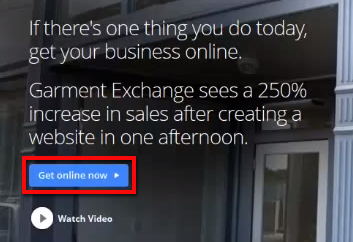
After clicking on the button you will be on a page where click on "Get started" or "Create your website" button
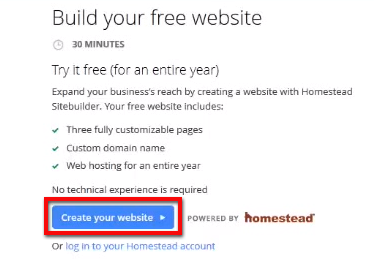
Now you will have to sign in using Google account, to do so simply click on "Sign in with Google" and provide your login credentials and hit "Sign in"
Now you will have to give authorization to get your business online so click on "Accept" button
You're almost logged in as your Google account so click on "Get started" or "Create your website" button
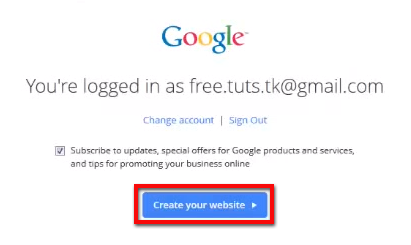
Now you will enter a partner website [don't worry, all the procedures seam to be same as this one] just follow the steps accordingly.
Here we have entered a partner hosting website https://homestead.com [you many get different one], so put your Email address and a new password. Later click on "I accept the following" and hit "Continue"
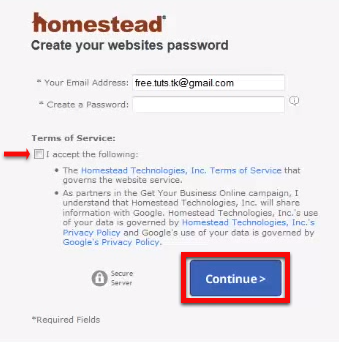
You will be on account dashboard so from there click on "Domains" and enter your domain name to check availability i.e. free-tuts.com as our experiment. We have clicked on "Check Availability" and found the domain name is available.
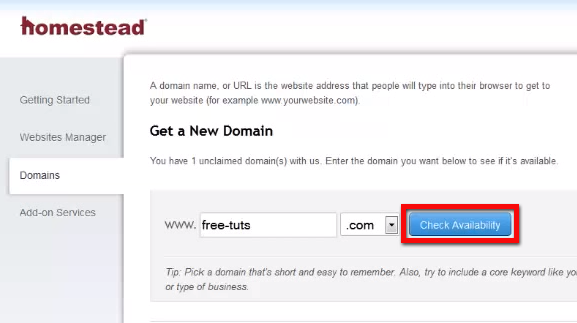
Note: You currently can claim 1 domain free but any addition domain names will require $2/month + $5 as setup fee.
As the domain price is $0.00 so click on "Get Domain" to get it launched.
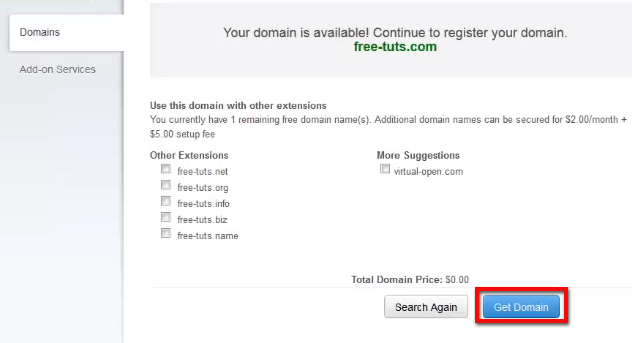
Now click on "Launch SiteBuilder Plus" to publish your website online.

A hover button will come simply check "View this page after publishing" and hit on "Entire Site" to publish the whole site.
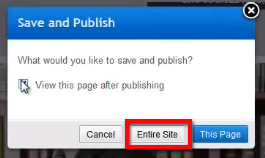
Now click on "No thanks" when your website has been published.
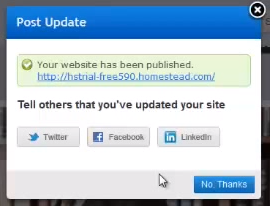
Now your website account is almost created so from your website editor page click on "Account" [on top right corner] and choose "Account summary"
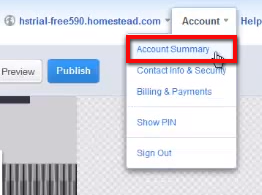
Again choose "Domains" and navigate "Contact Info" [which is required condition to run your website]
Provide all the required data including First Name, Last Name, Email Address, Country Code, Phone Number, Address Line etc. etc. those fields include star * mark [meaning that these are all must required field]
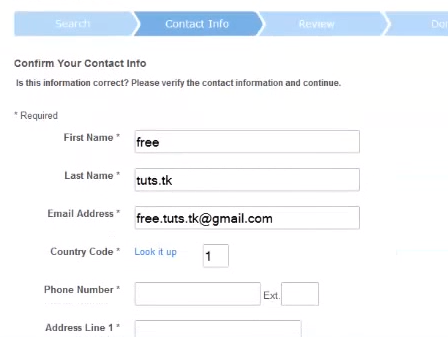
When you're almost finished in inputting contact information simply click on "Save & Continue"
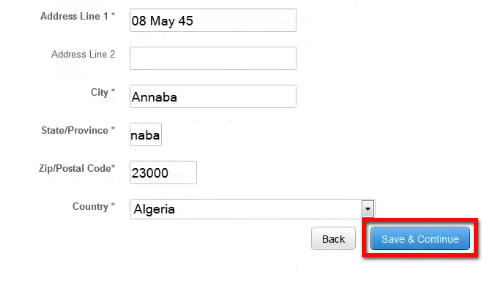
Now you will be on your domain order page which shows you can run this domain 1 year for free and after then you will have to spend $2/month + $5 setup fee. Also if you want "Domain Privacy" setting enabled [which is recommended for security] then you have pay $1.00 for this service.
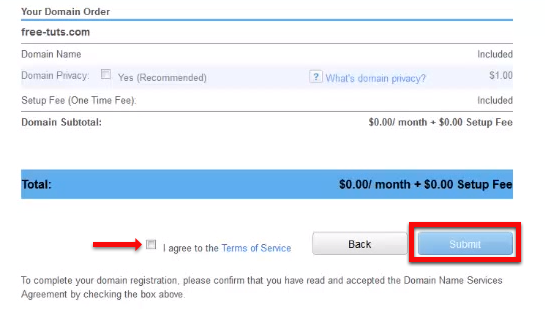
Finally check "I agree to the Terms of Service" and click on "Submit" button
You will be on "Billing Information" which is required option for the security of your domain. So here you will have to provide Street Address, City, Sate/Province/Region, Zip/Postal Code, Country, Phone Number, and you Credit/Debit Card details [don't worry the system will never charge any money from your credit card, this is only for safety]
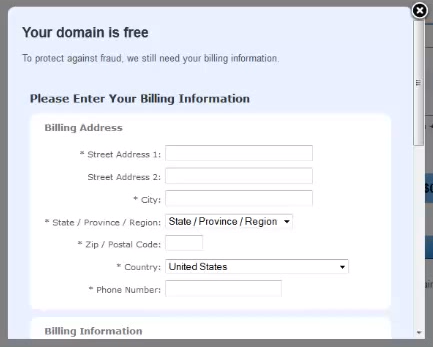
Now click on "Submit" button and you're almost done in registering your free .com domain name.
You can always add pages from the backend of your account dashboard, also add content, images, videos or anything else to build a perfect business website. If you need additional support you can contact the support team [available 24/7 hours]
Anyway if you have any question regarding this tutorial just get your thoughts disclosed by simply posting them by a comment form below. If you get this article helpful don't forget to share it with your friends.
Cheers :)
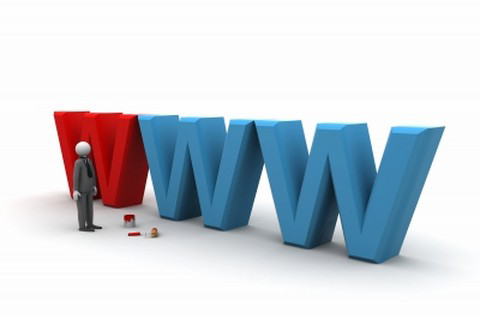
Anyway today by this article I will show you all how to create a website with top level domain .com, .net or .info absolutely free for 1 year and then you have to pay $2/month and $5 setup fee. The procedure is very easy and any newbie can apply it to test drive their online business today.
Note: This tutorial features “how to create a free website with .com domain” is only available for U.S users, so if you're not included this country then you can't execute it without just reading. But sooner I will go through couple of interesting articles to create websites with available free maximum opportunities you can apply on your business. Thanks.
Package Features
These all the primary features you will be provided with free hosting and domain support.- Create only 1 Website
- Total Pages 3
- Total MB Storage Space 25MB
- Monthly bandwidth 5GB
- Total Domain 1
How to Create A Free Website with .Com Domain Name for 1 Year
At first go to www.gybo.com and click on any of these buttons "Get Started" or "Get a free website" or "Get online now"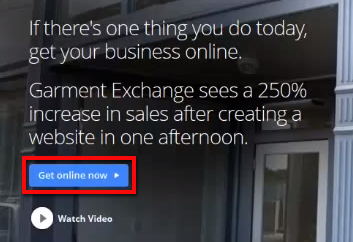
After clicking on the button you will be on a page where click on "Get started" or "Create your website" button
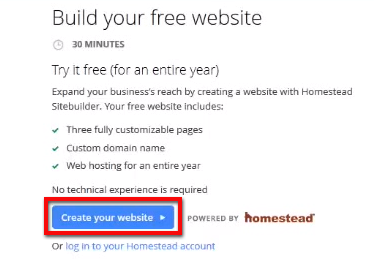
Now you will have to sign in using Google account, to do so simply click on "Sign in with Google" and provide your login credentials and hit "Sign in"
Now you will have to give authorization to get your business online so click on "Accept" button
You're almost logged in as your Google account so click on "Get started" or "Create your website" button
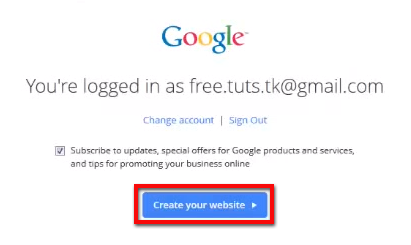
Now you will enter a partner website [don't worry, all the procedures seam to be same as this one] just follow the steps accordingly.
Here we have entered a partner hosting website https://homestead.com [you many get different one], so put your Email address and a new password. Later click on "I accept the following" and hit "Continue"
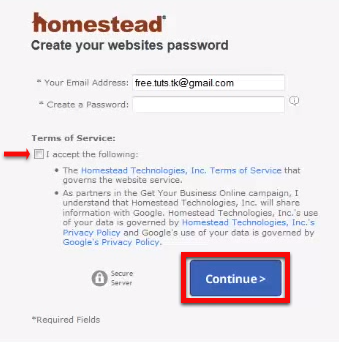
You will be on account dashboard so from there click on "Domains" and enter your domain name to check availability i.e. free-tuts.com as our experiment. We have clicked on "Check Availability" and found the domain name is available.
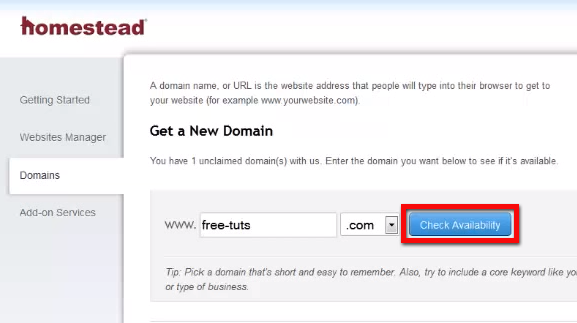
Note: You currently can claim 1 domain free but any addition domain names will require $2/month + $5 as setup fee.
As the domain price is $0.00 so click on "Get Domain" to get it launched.
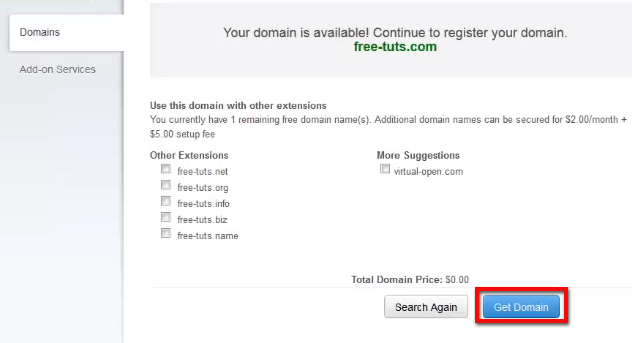
Now click on "Launch SiteBuilder Plus" to publish your website online.

A hover button will come simply check "View this page after publishing" and hit on "Entire Site" to publish the whole site.
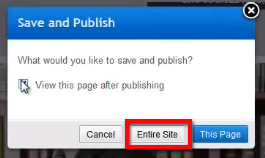
Now click on "No thanks" when your website has been published.
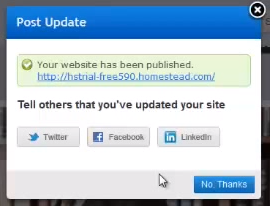
Now your website account is almost created so from your website editor page click on "Account" [on top right corner] and choose "Account summary"
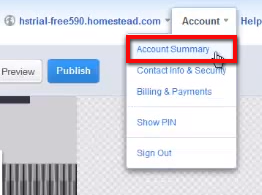
Again choose "Domains" and navigate "Contact Info" [which is required condition to run your website]
Provide all the required data including First Name, Last Name, Email Address, Country Code, Phone Number, Address Line etc. etc. those fields include star * mark [meaning that these are all must required field]
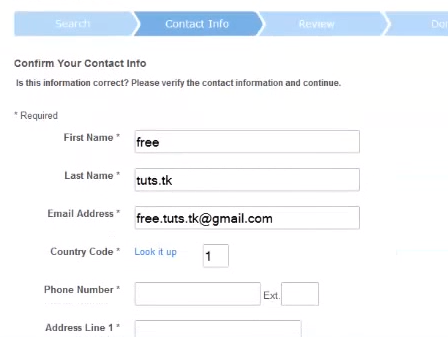
When you're almost finished in inputting contact information simply click on "Save & Continue"
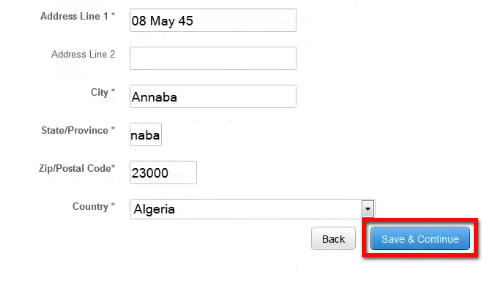
Now you will be on your domain order page which shows you can run this domain 1 year for free and after then you will have to spend $2/month + $5 setup fee. Also if you want "Domain Privacy" setting enabled [which is recommended for security] then you have pay $1.00 for this service.
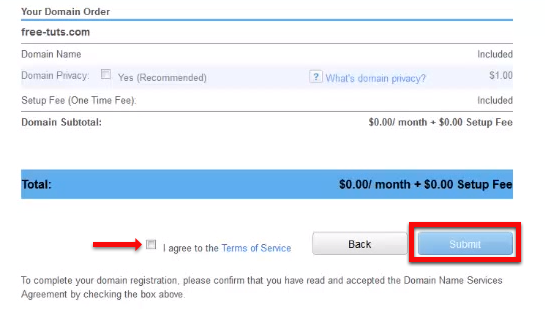
Finally check "I agree to the Terms of Service" and click on "Submit" button
You will be on "Billing Information" which is required option for the security of your domain. So here you will have to provide Street Address, City, Sate/Province/Region, Zip/Postal Code, Country, Phone Number, and you Credit/Debit Card details [don't worry the system will never charge any money from your credit card, this is only for safety]
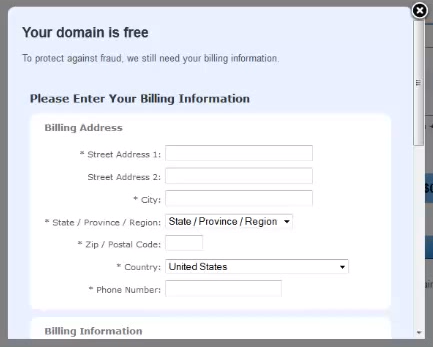
Now click on "Submit" button and you're almost done in registering your free .com domain name.
You can always add pages from the backend of your account dashboard, also add content, images, videos or anything else to build a perfect business website. If you need additional support you can contact the support team [available 24/7 hours]
Conclusion
I think you have understood how to create a free website under a top level domain .com, .net, .info etc. and within just 30 minutes. I have just shown you an experiment how to get a free .com domain with free hosting legally for 1 year but this is always not recommended since when you think for perpetual online business. This could be fun to test drive your online business with free domain and hosting support so that you can understand how better you perform on your main website before getting it launched.Anyway if you have any question regarding this tutorial just get your thoughts disclosed by simply posting them by a comment form below. If you get this article helpful don't forget to share it with your friends.
Cheers :)




0 comments